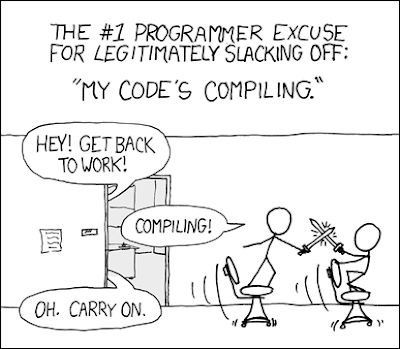I decided that the easy way that I was allowing someone to submit one of my posts to dotNetKicks.com wasn't the best way for my blog. Since I write posts that aren't .NET related, why should there be an easy way to submit them? I wanted to solve this by writing a Windows Live Writer plugin.
First, I created a Windows Class Library and added a reference to the WindowsLive.Writer.Api.dll found in Live Writer's Program Files directory (which for build 12.0.1370.325 is "C:\Program Files\Windows Live\Writer"). I also added a post build event to copy my DLL to the plugins directory ("C:\Program Files\Windows Live\Writer\Plugins") at the end of a build (NOTE: If Windows Live Writer is open, the build will fail).
I'm not going to give a lot of detail of the way a Live Writer plugin is written (why rehash what Keyvan Nayyeri already wrote at http://nayyeri.net/blog/Write-a-Windows-Live-Writer-plugin-using-C/?).
I also decided to have my plugin use WPF for accepting input. Since, I haven't figured out how to get the URL & Title for a post, the person blogging has to enter these. This definitely isn't the ideal solution, but I wanted to get something working.
What I have so far isn't all that great, but it's working well enough for me to put the KickIt! button at the bottom of this post.